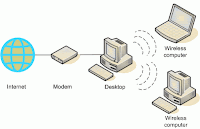
Wireless network or wireless is very useful because it allows you to use your computer and connect to the Internet anywhere in your home or office. However, most of the wireless network using the wireless router, which must be purchased separately. If you have more than one computer, you can set your wireless network without the need to buy a wireless router and save yourself money.
Conventional wireless network, wireless router that is functioning as a base stationt, like many in the base station to Cordless phones. All wireless communication through a wireless router, which allows the nearest computer to connect to the Internet or to one another.
Ad hoc wireless networks work like a walkie-talkie, because computers communicate directly with each other. By enabling Internet Connection Sharing on one computer, you can share Internet access
Ad hoc network is a smart alternative to using a wireless router, but have several weaknesses:
* If the computer is connected to the Internet or shut down the dead, all computers that are part of the ad hoc network lose Internet access.
* To connect to the Internet, a computer always requires a network connection cable.
To connect the computer to the Internet using wireless ad hoc network, follow these steps (described in more detail later in this article):
1. Enable the Internet Connection Sharing on a computer connected to the Internet. You can skip this step if you do not need to access the Web.
2. Manage ad hoc wireless network on a computer connected to the Internet.
3. Add your other computers to the wireless network.
How to enable Internet Connection Sharing
In the wireless network with a router, the router has the important task of forwarding the communication in the computer network to the Internet. In the ad hoc network, you must set one computer to serve this role. Your computer must have a cable connection to the Internet, and should be left on when you want to be able to use your other computers.
How to set the computer first
Manage ad hoc wireless networks that allow computers to share an Internet connection without the router
1. If necessary, install a wireless network adapter
2. Click Start, then click Control Panel.
3. Select a category below, click Network and Internet Connections
4. Under the icon or select Control Panel, click Network Connections.
5. Right-click your wireless network connection, and then click Properties.
6.Pada Wireless Network Connection Properties dialog box, click the Wireless Networks tab.
7. On the Wireless Networks tab, the network is selected, click ADD.
8. Wireless network in the properties dialog box, the Association tab, type the name of ad hoc wireless network in the Network name (SSID) box (shown in step 10). For example, you can give the name of your wireless network NETKOM.
9. Clear Key is provided for me automatically check box and select this is a computer-to-computer (ad hoc) network check box.
10. Create a password with 13-digit in the second-key network. For best security, use a combination of letters, numbers and punctuation marks. Then click OK
11. Click OK again to save the changes
How to manage the additional computer
If the computer you want to add to your network there is no built-in support for wireless networking, network adapter plug nirkabelnya.
Windows XP automatically detects and new dealers will tell you that he found a wireless network.
Now your computer is connected to your wireless network
Note: The steps ditas only apply if you use Windows XP Service Pack 2 (SP2). If you have not installed SP2, visit Microsoft Update to install it before connecting to a network of ad hoc.
1. Right-click Wireless Network icon in the lower right corner of your screen, then click View Available Wireless Networks.
Note:
If you have problems, do not be afraid to ask producers to brand adapter that you use to help your problems.
2. The window Wireless Network Connection will appear and display the wireless network you registered with the SSID that you select. If you do not see your network, click Refresh network list in the upper left corner. Click your network, and then click Connect in the bottom right corner.
3. Windows XP will ask you to enter a key password, then click Connect.
Windows XP will show the signal strength that is connected to your network. Once you connect, you can close the Wireless Network Connection window.
Repeat the above three steps on each computer that will connect to a wireless network ad hoc.
Now you are ready to browse the virtual world and browsing to www.netkom-wifi.com, from your computer to your home network.
Conventional wireless network, wireless router that is functioning as a base stationt, like many in the base station to Cordless phones. All wireless communication through a wireless router, which allows the nearest computer to connect to the Internet or to one another.
Ad hoc wireless networks work like a walkie-talkie, because computers communicate directly with each other. By enabling Internet Connection Sharing on one computer, you can share Internet access
Ad hoc network is a smart alternative to using a wireless router, but have several weaknesses:
* If the computer is connected to the Internet or shut down the dead, all computers that are part of the ad hoc network lose Internet access.
* To connect to the Internet, a computer always requires a network connection cable.
To connect the computer to the Internet using wireless ad hoc network, follow these steps (described in more detail later in this article):
1. Enable the Internet Connection Sharing on a computer connected to the Internet. You can skip this step if you do not need to access the Web.
2. Manage ad hoc wireless network on a computer connected to the Internet.
3. Add your other computers to the wireless network.
How to enable Internet Connection Sharing
In the wireless network with a router, the router has the important task of forwarding the communication in the computer network to the Internet. In the ad hoc network, you must set one computer to serve this role. Your computer must have a cable connection to the Internet, and should be left on when you want to be able to use your other computers.
How to set the computer first
Manage ad hoc wireless networks that allow computers to share an Internet connection without the router
1. If necessary, install a wireless network adapter
2. Click Start, then click Control Panel.
3. Select a category below, click Network and Internet Connections
4. Under the icon or select Control Panel, click Network Connections.
5. Right-click your wireless network connection, and then click Properties.
6.Pada Wireless Network Connection Properties dialog box, click the Wireless Networks tab.
7. On the Wireless Networks tab, the network is selected, click ADD.
8. Wireless network in the properties dialog box, the Association tab, type the name of ad hoc wireless network in the Network name (SSID) box (shown in step 10). For example, you can give the name of your wireless network NETKOM.
9. Clear Key is provided for me automatically check box and select this is a computer-to-computer (ad hoc) network check box.
10. Create a password with 13-digit in the second-key network. For best security, use a combination of letters, numbers and punctuation marks. Then click OK
11. Click OK again to save the changes
How to manage the additional computer
If the computer you want to add to your network there is no built-in support for wireless networking, network adapter plug nirkabelnya.
Windows XP automatically detects and new dealers will tell you that he found a wireless network.
Now your computer is connected to your wireless network
Note: The steps ditas only apply if you use Windows XP Service Pack 2 (SP2). If you have not installed SP2, visit Microsoft Update to install it before connecting to a network of ad hoc.
1. Right-click Wireless Network icon in the lower right corner of your screen, then click View Available Wireless Networks.
Note:
If you have problems, do not be afraid to ask producers to brand adapter that you use to help your problems.
2. The window Wireless Network Connection will appear and display the wireless network you registered with the SSID that you select. If you do not see your network, click Refresh network list in the upper left corner. Click your network, and then click Connect in the bottom right corner.
3. Windows XP will ask you to enter a key password, then click Connect.
Windows XP will show the signal strength that is connected to your network. Once you connect, you can close the Wireless Network Connection window.
Repeat the above three steps on each computer that will connect to a wireless network ad hoc.
Now you are ready to browse the virtual world and browsing to www.netkom-wifi.com, from your computer to your home network.